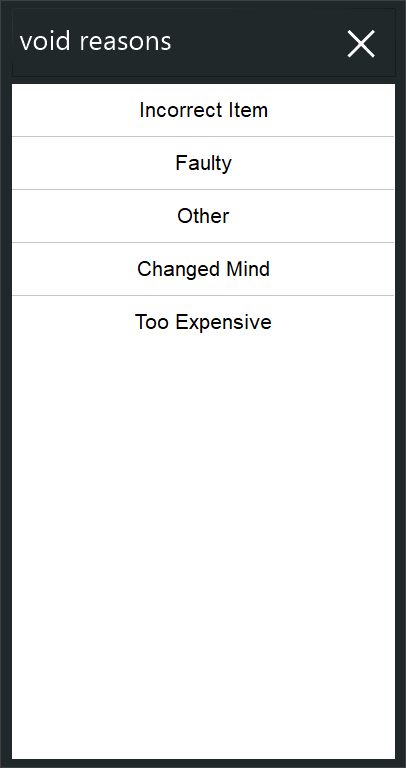
While a sale is open, it is possible to void an item from the sale before the transaction has been finalised.
This is primarily used when the User has incorrectly entered an item that they don’t wish to have in the finished sale.
If Void Reasons have been configured (Yes/No Option Prompt for Reason when doing a Void enabled and Void Reasons configured in Back Office > Setup > Global Options > Sales > Void Reasons), a Void Reason prompt will be displayed when using any of the Void functions outlined below.
The selected Void reason will be recorded in the Journal History Enquiry for the sale.
Refer to the Void Settings page for further details about configuring this functionality.
Journal History Enquiry (Back Office > Enquiry > Journal History) showing an entire sale voided with a Void Reason of "Changed Mind":
There are four separate functions to clear items from the sale and each performs a distinctly different task.
A button for each type of void can be setup on the POS screen for use during sales.
The function types for the four in-sale void buttons are:
To clear items from the sale, you choose any one of these functions and continue as you need.
All void functions used within a sale are recorded for reporting.
To void a single item in a sale, highlight the item on the POS Screen sales window and press Void.
Another option is to press Void, and then highlight the item you want to void out of the sale and press enter.
This Direct Item Void is used to remove 1 quantity from the selected transaction line.
Once the quantity of the item is reduced to 0 on the sale it is removed from the sale.
If you have added multiple items to your sale that have attached instructions, when the main item is voided, all attached instruction items will also be voided automatically.
When an instruction item is voided without voiding the main item, the cursor remains beneath the item whose instruction you just voided.
This allows you to enter another instruction item to correct a mistake, or simply press enter to return to the bottom of the sale to continue adding items.
The Void Line function is used to remove the entire line from the transaction rather than 1 item at a time.
This is used most effectively when a large quantity has been entered by mistake.
Instead of requiring the User to press Void for each item, you can clear an entire product.
Voiding an Entire Sale is used when the sale has a lot of items entered into it and it is easier to start the sale again.
This will be recorded in the Journal History.
This function will void only the last item entered into the POS Screen.
Once it has been used, it will not work again until another item has been entered into the screen.
You cannot use this function if you have used the Void function beforehand, but generally if you are using the Void Last Item function, you won’t have a Void button on the screen.
Use of this function will allow staff to void only the item that was last entered as a mistake, rather than allowing them the ability to void any item already entered within the sale.
If you attempt to use the Void Last Item and it is not permissible to do so, an information screen will appear.